County Court of Victoria eFiling Overview
Click here for Main FAQ Help Menu
Table of contents
- What is eFiling?
- What are the hours of operation?
- Can all County Court of Victoria documents be eFiled?
- How do I eFile documents that require a signature?
- Can I review and edit a document after I have lodged it?
- How do I request a document reset if I have submitted a document in error?
- Can I lodge documents for a case that wasn't initiated in eFiling?
- Can I lodge documents in the County Court if I am based outside of Victoria?
- What is the expected turnaround time for eFilings?
- Are there additional charges for using eFiling?
- Are there any technical requirements for this system?
- How can I reduce the size of my document to be filed?
- How do I move between screens?
- How do I know which information on each screen is mandatory?
- How do I use the Select links?
- How can I locate an error?
- Will CLEAR ALL wipe out all the information I have entered?
- Can I use this system if I am representing myself in court?
What is eFiling?
eFiling is the term that covers the electronic lodgement, processing and retrieval of court documents relating to cases covered by the County Court of Victoria.
Legal practitioners use eFiling to lodge originating or additional documents while the Court uses it to assign case numbers and accept, reject or suppress documents. This dual processing results in a current, accurate case record of electronic lodgements available for online review and action at any time.
What are the hours of operation?
You can access CITEC Confirm's County Court of Victoria eFiling system 24 hours a day, 7 days a week. Documents can only be successfully lodged during registry hours; if you attempt to lodge a document after the closing time of the corresponding registry, it will be processed next business day and stamped accordingly.
| Registry hours | 9:00am to 4:00pm, Mon - Fri (AEDT) |
| For example: | |
| Lodgement time | Document stamp |
| 6:00am, Mon 16th | 9:00am, Mon 16th |
| 3:50pm, Mon 16th | 3:50pm, Mon 16th |
| 4:10pm, Mon 16th | 9:00am, Tues 17th |
Can all County Court of Victoria documents be eFiled?
Only documents in civil matters may be eFiled. Refer to Documents & Codes for a current list of documents that may be eFiled.
How do I eFile documents that require a signature?
Documents requiring a signature must be eFiled as images including the signature.
Can I review and edit a document after I have lodged it?
Documents lodged through CITEC Confirm eFiling are processed by the County Court of Victoria in real time. Once you have attached a document to a case or additional filing and lodged it, you cannot retrieve or modify that document via the CITEC Confirm eFiling system. It is your responsibility to ensure that documents are correct and complete prior to lodgement.
Amended documents can be lodged through Add or Change Party, but this function can not be used to make changes to previously filed documents.
Please see the below section for advice on how to submit a request to reset documents submitted in error.
How do I request a document reset if I have submitted a document in error?
For any requests to reset documents submitted in error to the County Court of Victoria via eFiling, please complete the Application Form.
This form must be signed by the solicitor having conduct of the proceeding and submitted to the Court via email to civil.counter@countycourt.vic.gov.au.
Upon receipt of the completed form, the Court will process your request and inform you of its decision.
Can I lodge documents for a case that wasn't initiated in eFiling?
The eFiling system can retrieve the details of cases regardless of whether they were lodged manually or through eFiling.
The actual manually lodged document is not held by the eFiling system and cannot be retrieved online.
Subsequent lodgements on manually created cases can be made through eFiling. eFilings are subject to the same rules as comparative documents filed through the traditional manual system.
Can I lodge documents in the County Court if I am based outside of Victoria?
Yes, as long as you have a Victorian Legal Service’s Board solicitor code number (Victorian Solicitor code).
A Solicitor must have a Victorian Solicitor code to be able to file in the County Court’s case management system. Many interstate firms have agencies or business addresses in Victoria and so already have a Victorian solicitor code which they can use.
If you do not have a Victorian Solicitor code, you may apply for access to eFiling by downloading and completing the Request by Interstate Solicitor to Lodge Documents via eFiling (PDF 283KB) form.
This form must be signed by the solicitor having conduct of the proceeding and submitted to the Court via email to civil.counter@countycourt.vic.gov.au.
Upon receipt of the completed form, the Court will process your request and inform you of its decision.
What is the expected turnaround time for eFilings?
The new system will improve lodgement turnaround time with the goal being same day processing (where Court review is required) for the majority of lodgements. It is anticipated that lodgements made before 4pm will be cleared on the same day, with a priority processing period between 10am and 11.30 am, and that lodgements made after 4pm will be cleared by 10am the following day. These times apply to Victorian business days only and may be subject to change without notice.
If review by the County Court is not required, the turnaround time is short (check your filing after a few minutes).
Access to the eFiling system is available through CITEC Confirm 24 hours a day, 7 days a week, with the exception of scheduled downtime periods for maintenance.
Are there additional charges for using eFiling?
As with manual lodgements, some documents attract statutory fees in eFiling. These fees are the same regardless of the method of filing.
CITEC Confirm also charges a small administration fee for each lodgement, regardless of whether a statutory fee applies to that document.
CITEC Confirm does not charge for holding documents or retrieving filing results.
Are there any technical requirements for this system?
Documents attached to cases should be in PDF format.
All documents will be virus checked and the transaction will be terminated if a problem is identified. The current size limit for documents submitted via eFiling is 2MB; documents in excess of 2MB will need to be manually filed. This limitation is enforced by the County Court of Victoria.
How can I reduce the size of my document to be filed?
The County Court of Victoria cannot currently accept documents larger than 2MB for e-filing. If your document exceeds the 2MB limit, try re-scanning any scanned portions of the document at a lower resolution. Lower resolution does not overly affect document quality if the scanned document is predominantly text.
How do I move between screens?
When creating or editing a case, you will notice that along the top of the input screen there are two blue tabs, each representing a separate input screen. Clicking on these tabs allows you to move between the 2 screens without losing information.
Alternately, you can use the buttons at the bottom of each input screen and move to the next tab or screen in sequence.
Where possible you should avoid using your browser back button to move between screens as this may allow information to be lost or corrupted.
How do I know which information on each screen is mandatory?
Mandatory information is identified by a red asterisk and conditional information by a green asterisk. Asterisks can refer to single items or groups of information. Fields not marked by an asterisk are optional.
For example, when creating a case you must enter information on both the Claim and Case Parties screens. The tab for each of these screens displays a red asterisk. On the Claim screen Your Reference, Case Description, Case Type, Cause of Action and Court Location are all mandatory as indicated by red asterisks. There is no asterisk next to Claim Amount as it is optional.
When adding another party via the button on the Case Parties tab you will notice groups of conditional fields. For instance, if you enter a Surname you must also enter a 1st Given Name, so these fields are marked by green asterisks. A 2nd Given Name is optional so has no asterisk.
How do I use the Select links?
A Select link will open a browser window containing all of the available options for a particular field. Selecting from this list will automatically populate the field with your choice.
The values in each list are provided by the County Court of Victoria. If you believe a value is missing from the list, please contact CITEC Confirm with the details so that an amendment can be considered in conjunction with the Court.
How can I locate an error?
A document that is lodged without mandatory information or with invalid information will immediately error. A red error bar will be displayed at the top of every screen, and a warning symbol will appear on the tab(s) in question. Clicking on a tab displaying the warning symbol will allow you to view and correct the error - the red bar will display a description of the error(s), and a warning symbol will appear next to each field that requires correction.
Will CLEAR ALL wipe out all the information I have entered?
The CLEAR ALL button will only remove information from the screen (tab) you are on.
Can I use this system if I am representing myself in court?
Litigants (unrepresented plaintiffs or defendants) are not currently able to use eFiling. Please refer directly to the County Court of Victoria's website for information on how to proceed.